

Removable
disk drives—either USB flash drives or external hard drives—should be easy to
use. But in some cases, when you plug in your removable disk drives, you may
find that it is completely unrecognized or not showing up on your computer.
This
problem has several possible causes: partition issues on the external drive,
using the wrong file system, dead USB ports, or driver issues in Windows. In a
worst-case scenario, the drive itself may be dead.

The
problem occurs frequently and can result in lost data. The hard drives not
showing up has frustrated a large number of users. What's really happening when
such problem occur? Can you fix it or recover missing data here?
My
answer those questions is yes. Now,I’ll
start with rescuing files missing from external hard drive with MiniTool
Power Data Recovery.
Recover
Data from External Hard Drive
When
you discover some files are missing from external hard drive or even a
partition in it is damaged/lost, you must recover data from external
hard drive right
away.
In this case, please stop writing any new data
into the external hard drive and then follow the operations I'll mention
recover data with MiniTool Power Data Recovery easily. Believe it or not, this
tool will light the hope of data recovery as long as the external hard drive is
not physically damaged.
When you find
useful files not showing in external hard drive are lost, please adopt MiniTool
Power Data Recovery immediately.
Then, follow
this steps to recover data.
Step 1:
connect the external hard drive to computer. Launch MiniTool Power Data
Recovery, and then choose “Hard Disk Drive “ module.
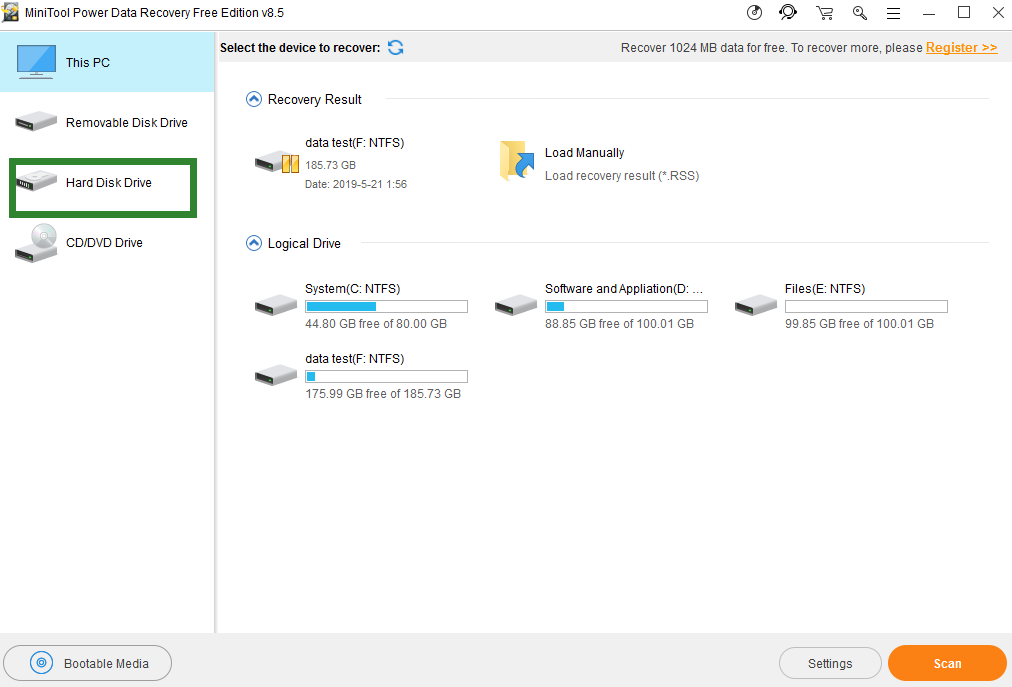
Step 2:
select the target external hard drive and click on the “Scan” button.
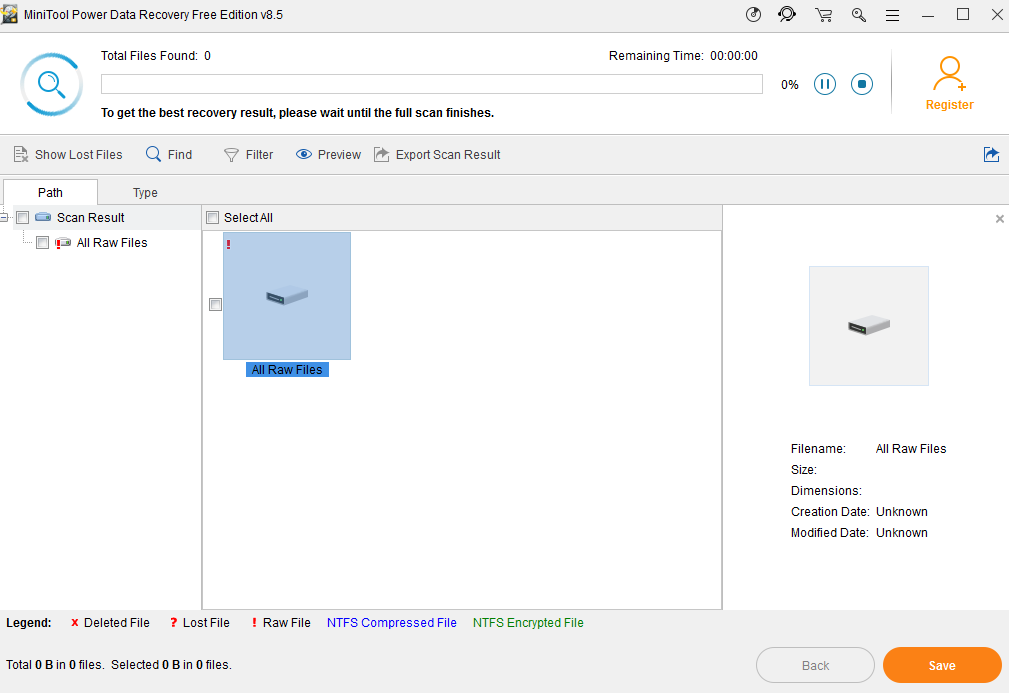
Step 3:
during the scan, you can see more and more files are found by the software and
listed here. Now, you can browse and
previews them one by one to tick the needed ones and then choose a safe
location to store them by pressing the “Save” button. After that, click
on the “OK” button to confirm your data. Soon, the data you choose will
be recovered to the safe location as well as your selection.
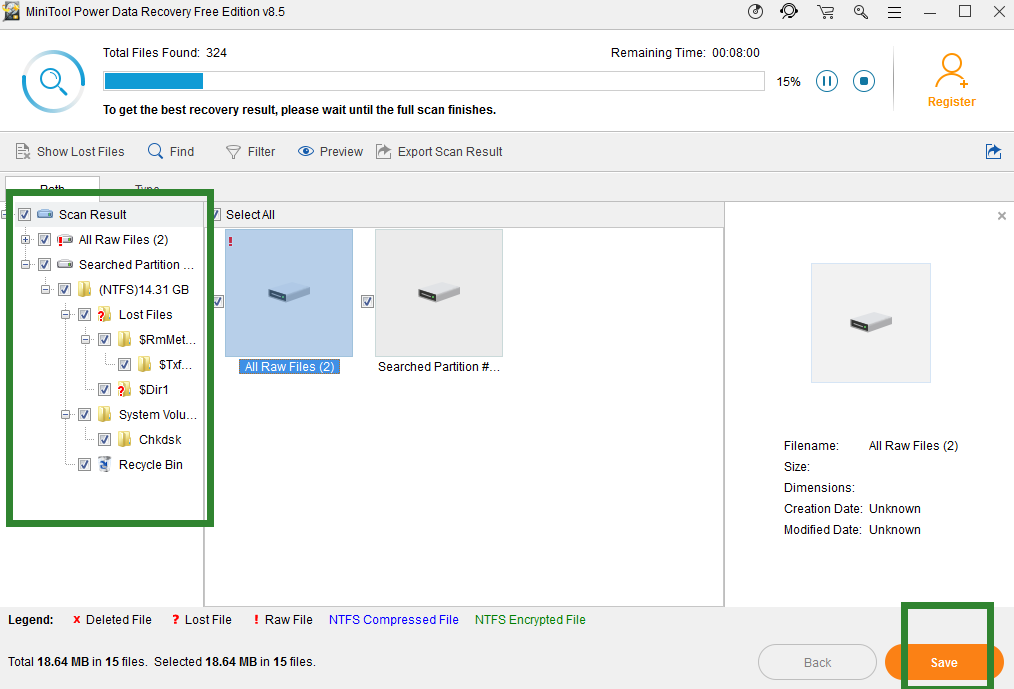
When you can confirm that all data you need are recovered
successfully to safe path and all the existing files have been backed up, you
can choose to format the external hard drive in order to use it again.
I have noticed "files not showing in external hard
drive" is a frequently asked question in many forums. Therefore, in this
post I have tell you the data recovery section for users who have got headache
on this issue to refer to.
A External Hard Drive may also fail to be recognized by
Windows , but don’t worry, you can fix the problem. You might also be
interested in 10 Situations
Where External Hard Drive not Showing up & Solutions .
comments powered by Disqus
