

RecordCast is a
free computer screen and game recording software. You won't be asked to
download or install anything. You can start screen recording by opening the web
page and choosing to record the system or microphone's sound. After the
recording is completed, you can directly enter the video editor to edit, add
subtitles, background music, crop the video, use other functions, and download
1080P HD videos for free.
How to record screen
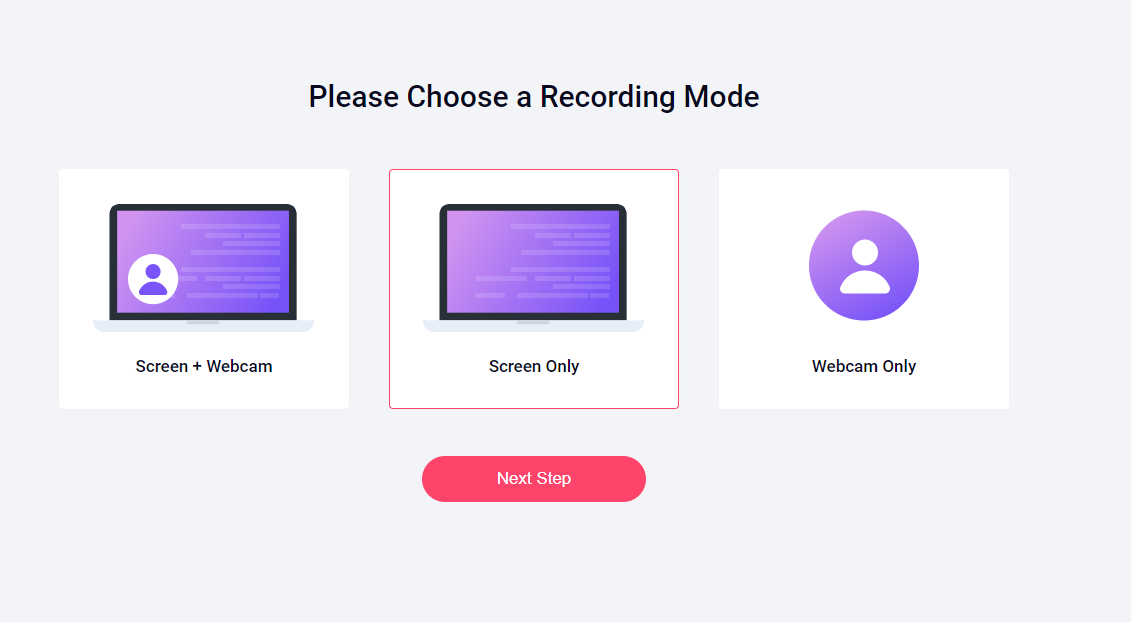
1. Go to the RecordCast computer screen/game recording website, press the “Start Recording” button to start recording.
2. Choose a mode from the three options of Screen + Webcam, Screen Only, Webcam Only.
3. Choose to record microphone sound, computer system sound, both or not to record.
4. Set the window to be recorded, the entire computer screen, game screen, an application, and the Chrome browser tab, and start recording with the "Share" button.
5. The screen is recording..., up to 30 minutes of video can be recorded.
6. After the video is recorded, you can directly click the "Download" button to download the video or "Edit and Export in MP4" to edit the video in advance.
How to edit your video
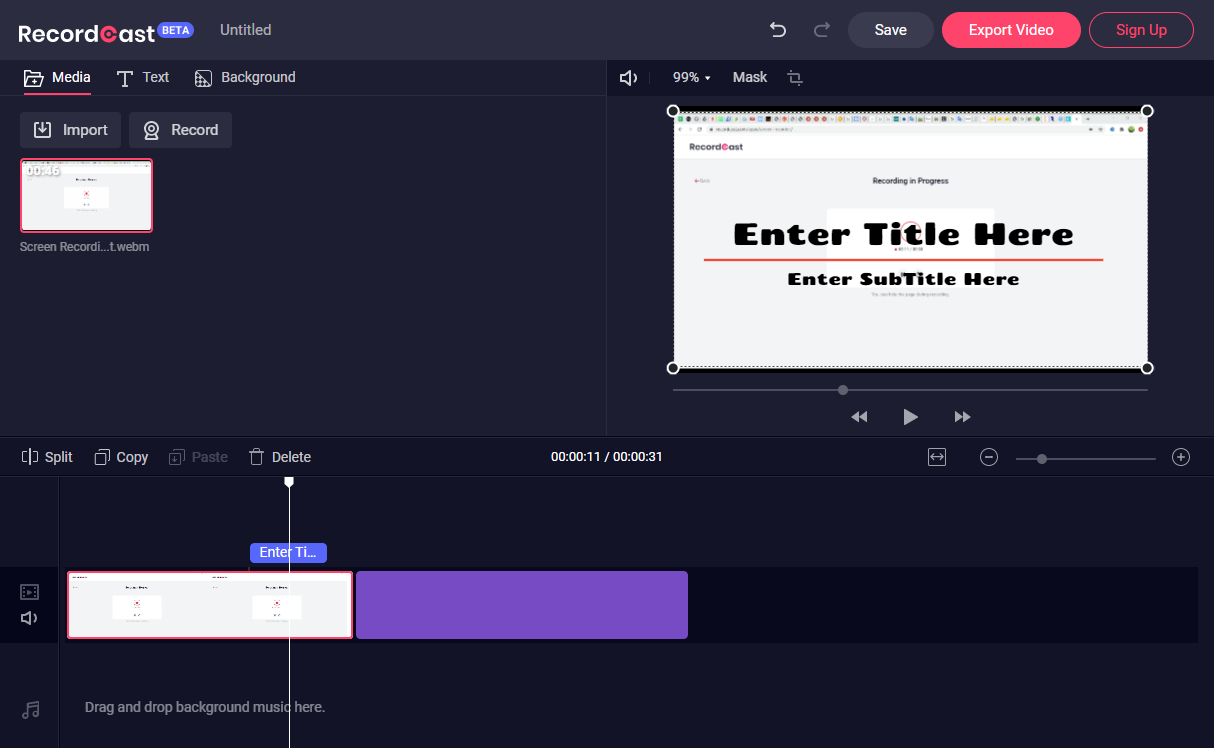
Use the free video editor provided by RecordCast to edit the just recorded screens and game screens directly. You can do everything under this website online, adding music, subtitles, titles, clips, etc., to post-production. It supports 1080p high-definition quality videos after completion.
The Verdict
RecordCast is a
new robust tool for recording computer screen and also for editing your
recording easily online. What’s the best? It’s completely free without annoying
advertising or a watermark.
comments powered by Disqus
