

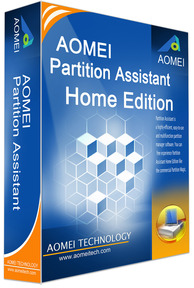
Main Feature
at a Glance
Migrate OS to SSD/HDD Wizard
Partition Recovery Wizard
Make Bootable CD Wizard
Partition Alignment
Convert to MBR Disk
Convert to GPT Disk
Change Partition Type ID
Change Serial Number
Initialize DiskRebuild MBR
Multi-language support
Support Ext2/Ext3 Linux partition
Main Interface
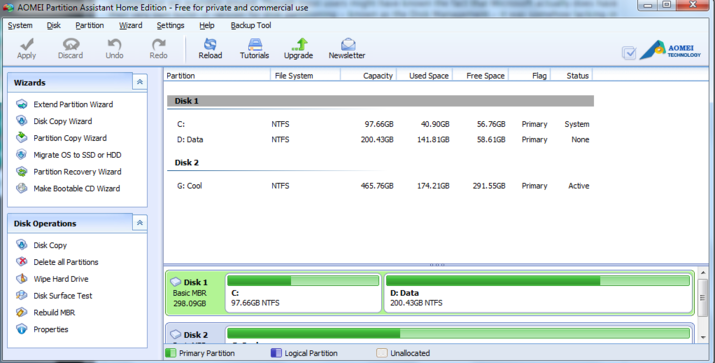
Migrate OS to SSD/HDD Wizard
Partition Recovery Wizard
Make Bootable CD Wizard
Partition Alignment
Convert to MBR Disk
Convert to GPT Disk
Change Partition Type ID
Change Serial Number
Initialize DiskRebuild MBR
Multi-language support
Support Ext2/Ext3 Linux partition
Main Interface
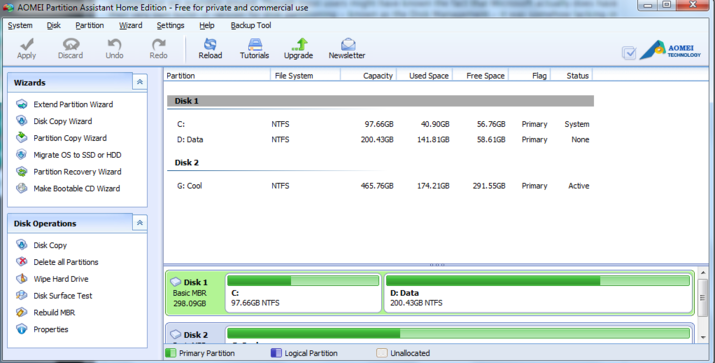
The main interface is neat and well categorized as users are able to navigate and perform almost every action right on startup. From extending partition to partition recovery, all of it can be done in just a few simple steps and procedure. Most of the freeware nowadays is either bundled up with crapware (toolbar and etc.) or having irritating pop up at every startup which advise its user to upgrade to paid version. However, this was not the case with Aomei Partition Assistant Home Edition which is very respectable and worth mentioning.
Basically, the program navigation consists of the menu
bar, the tool bar, the disk panel, and also the sidebar. The main interface which
found in the center of the program provides useful information such as the
number of disks, partition info, like drive letter, label, file system, status
and also available free space.
Results of any disk partition operation are immediately
displayed in the Partition Assistant main window. If you create a partition, it
will be immediately shown in the disk partition list, as well as in the
graphical disk panel on the top of the main windows. Any partition changes,
including resizing, moving and labeling are also immediately displayed in the
main window.
Download
Interest user who wish to test out the program can head over to the link provided below and download the installer which available from its download page here.
Compatibility
Partition Assistant supports all the storage devices
which can be recognized by Windows, such as IDE, SATA, SCSI, SSD, USB external
disks, Fire wire disk, Hardware RAID and Flash drive and so on. It is able to
support MBR (under 2TB) and GPT (larger than 2TB) with 32 hard disks, with file
system FAT, FAT32, NTFS and also EXT2, EXT3.
Besides that, it also supports different versions of Windows depending on different software editions.
In general, it works on Windows 2000/XP/Vista/7/8, Small Business Server
2011/2003/2008, Windows home server 2011 and Windows Server 2003/2008/2012 (both
32bit and 64bit).
Our Verdict
With Aomei Partition
Assistant Home Edition, user can easily create, delete, merge and even split
the partition beside also able to resize, move and adjust the partition volume
while at the same time ensuring that your data are safe and secure. From what I
have learned while playing around with the program, I found out that most of
feature and function are very accessible which able to be performed easily in
just a few simple clicks which is rather impressive. Add to the fact that the
program is totally free of cost even for commercial use which is an icing on
the cake and might prove beneficial the small and medium organization.
Last word from us to summarize this great tool – it's free
and also a complete partition managing tool – what’s not to be liked about it? Highly recommended even for
the novice user!
Developed by
comments powered by Disqus
Our Partner and Affiliate
© 2010-2024 Copyright Reserved of PC Software Zone. All Other Brands or Related Material Found are Belong to its Respective Owner.
