

As is well known to you, DVDs may get scratches, damage and destroy as time goes by. And for those enthusiasts who like to collect DVDs, they may come with the problem that DVDs will pile up like a mountain and occupy a lot of space. In addition, they couldn't watch their favorite DVD movies at anytime and anywhere. That's really pity! How do you solve that? I would recommend you to use a DVD Ripper to rip your DVDs into other formats, which is the most direct and quickest solution.
Rip Your DVD to Any Format with VideoSolo BD-DVD Ripper
In order to show you the simplest way to rip DVD, I would like to introduce you a best DVD Ripper--VideoSolo BD-DVD Ripper--the most professional and user-friendly program providing the best conversion solution.
VideoSolo BD-DVD Ripper specializes in ripping and converting encrypted DVD to various formats for playing on any portable devices. With this program, you can:
- Rip any DVD Disc to 300+ formats without limitation
- Get high quality ripped video for playback on any devices with best solution
- Edit your ripped videos to create your unique movies for watching
Step 1. Download and Install VideoSolo BD-DVD Ripper
Download and install VideoSolo BD-DVD Ripper from our official website on your computer, then launch the program.
Step 2. Load Disc
After VideoSolo BD-DVD Ripper starting running, insert a DVD into your computer's DVD-ROM, or just connect your computer to an external drive before inserting DVD, then click "Load Disc > Load DVD Disc" to import the files. Select "Load DVD Folder" if you want to rip a whole folder.
Note: It is necessary for you to use the virtual drive to mount the DVD ISO file to let VideoSolo BD-DVD Ripper identify and import the file.
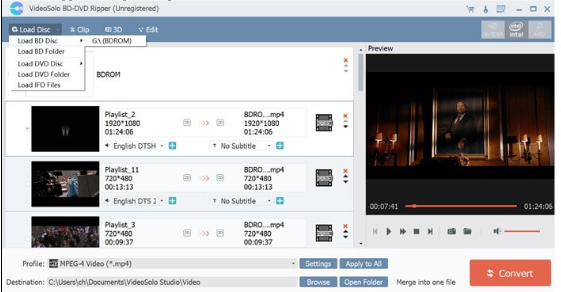
Step 3. Choose Output Format
You can click the "Profile" section and choose the format you need from the drop-down list. All common video/audio formats like MP4, MOV, WMV, MP3, M4A etc. can meet your need. Or you can click "Setting" button to select the output format. In addition, you can change parameters like video resolution, bitrate, frame rate, audio birate, sample rate from the pop-up window.
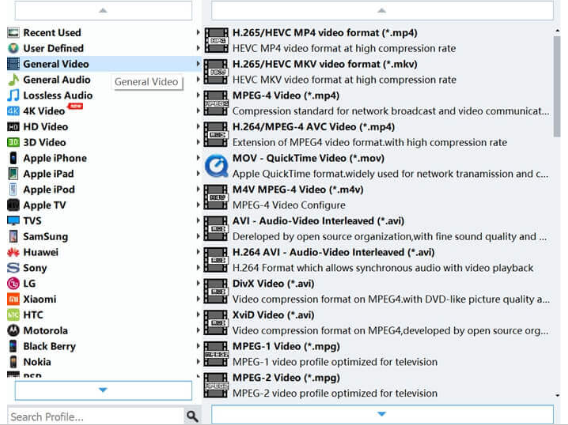
Step 4. Select Destination Folder
Click "Browse" to located your ripped files for your convenience.
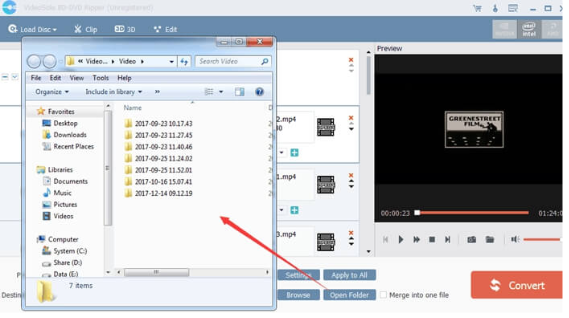
Step 5. Edit Video (Optional)
1. Clip Video
Choose a video that you want to edit, then you can click "Clip" to get into the "Clip" interface. You can have different segment of the video by setting the starting time and ending time of each clip.
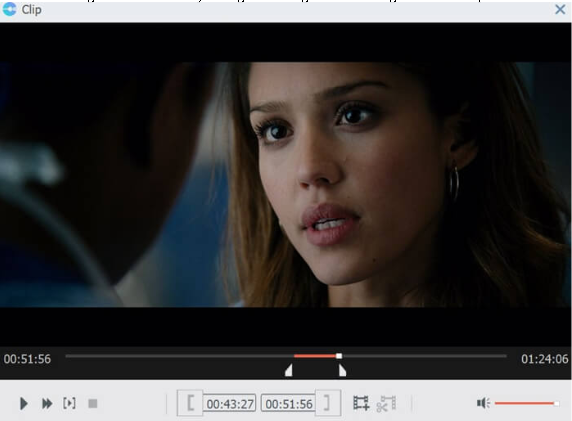
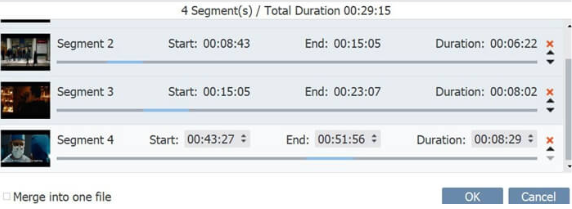
2. Edit Video
Click "Edit" button to edit your video. You are available to crop, rotate (including rotate 90 clockwise, rotate 90 counter clockwise, horizontal flip and vertical flip), add 3D and watermark to your ripped video, or adjust other effects like brightness, contrast, saturation and hue of the video by clicking the “Effect” button.
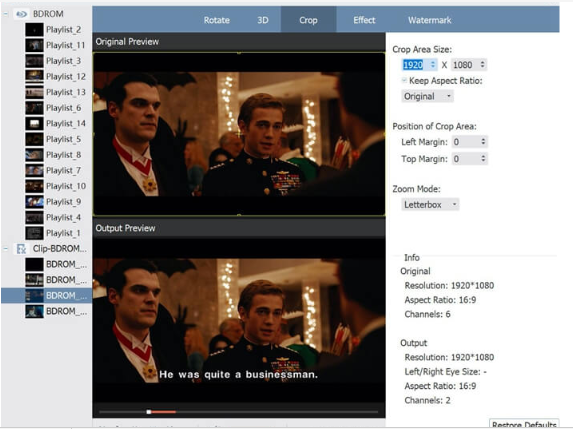
Step 6. Rip or Convert DVD
After all the setting, you can click the "Convert" button to start ripping your DVD movie. You are able to click "Open Folder" to get your converted files and enjoy once the conversion is finished.
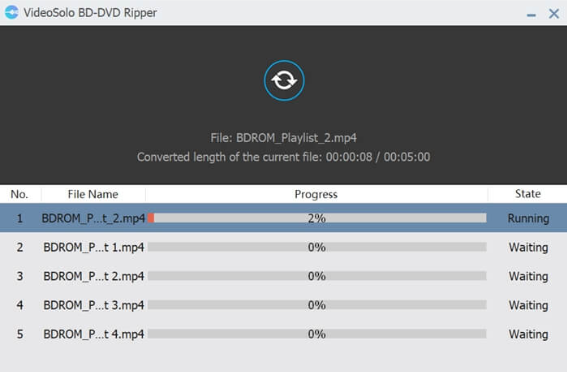
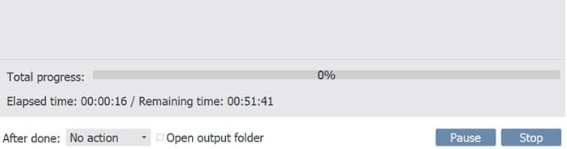
All in all, there is the best way for you to convert DVD into other video formats with easy steps. It is a matter of picking up the right DVD Ripper so you can get your conversion smoother. VideoSolo BD-DVD Ripper is as good as a perfect ripping program for its professional functions as well as user-friendly interface. If you want to rip your DVDs into any other format with high quality, VideoSolo BD-DVD Ripper can be a great choice. Download and try it yourself!
comments powered by Disqus
Our Partner and Affiliate
© 2010-2024 Copyright Reserved of PC Software Zone. All Other Brands or Related Material Found are Belong to its Respective Owner.