

For
video enthusiast who love to create movies without limits, there’s a freeware
of MiniTool MovieMaker! This free video maker
software requires no video make experience for its use. All you must do is
simply import the desired files, provide title to it and start adding
transitions and effects. Here’s a brief rundown of the product and how to use
it.
MiniTool MovieMaker Free for
Windows
MiniTool
Movie Maker is an innovative windows computer software provider. The freeware
movie maker is a clean product with no bundle or watermark attached developed
from MiniTool. It has a very
easy-to-understand interface.
Import Files
As
a preliminary step to create a wonderful movie you’ll need to import the
desired video, pictures as well as background music you choosed.
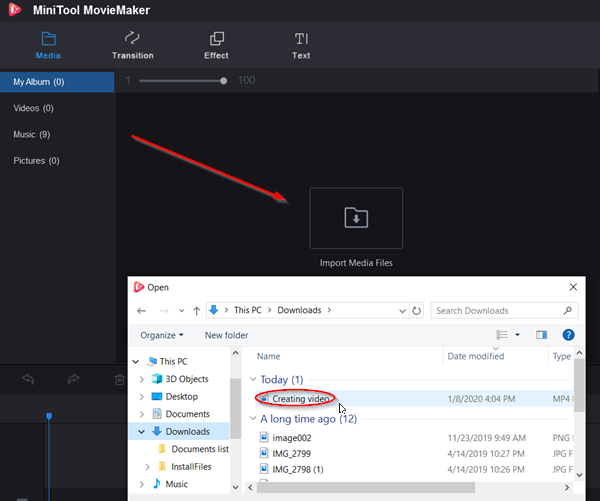
Media Library
Once
done, the tool would load Media files imported to it. All the files will be
visible under ‘Media’ library. It is the source for all media, including
videos, photos, and music files you added. If video files are visible and it will have a
camera icon attached to it while music files will show a note.
Here,
you can also find all the transitions and effects of other media assets that
users can use in their projects.
Timeline
After
Media Library there’s Timeline. It’s a place where you can assemble the media
clips for their video project.
To
add a video to the timeline, click the video and hit the ‘+’ button seen at the
bottom of the tile.
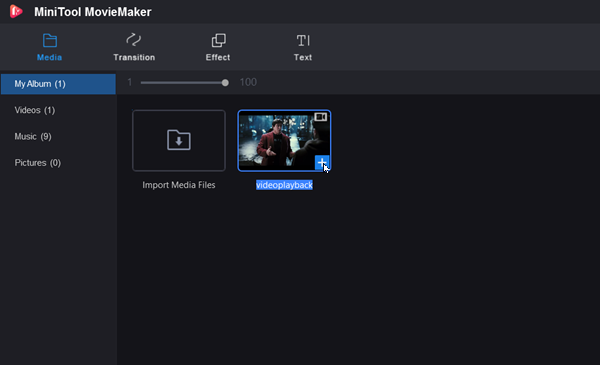
When
done, the video will be added to your timeline.
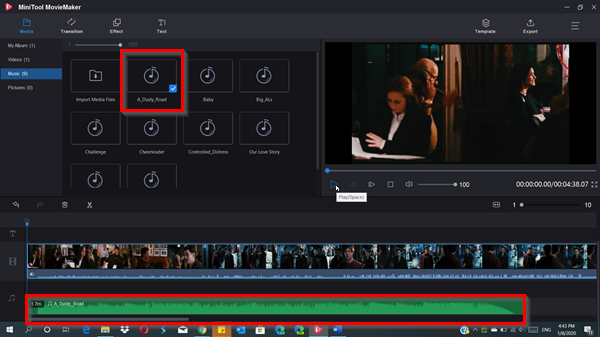
Now,
if you would like to add a piece of background music to your video, go to the
‘Media’ tab again and select ‘Music’. Choose any music file from the list and
add it to your video by pressing the ‘+’ button.
Similarly,
you can add Transitions and Effects to your video. To see all changes into
effect, switch to full-screen mode to get a better view.
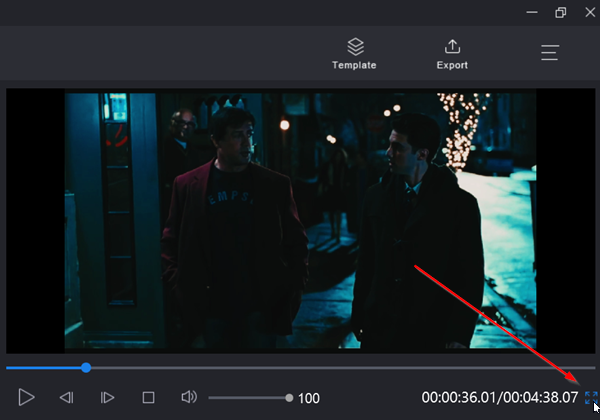
You
can switch to full-screen mode by the mouse corner in the lower-right corner of
the video screen and choose ‘Full Screen’.
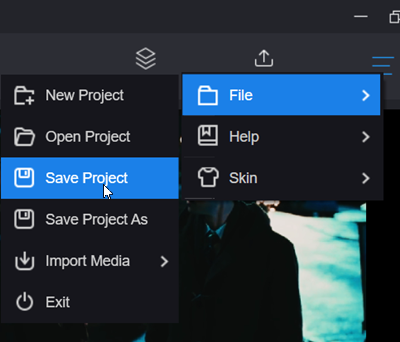
To
save the video you just created, choose ‘More’ seen as 3 horizontal bars and
select ‘Save Project’ option.
To
open it when editing your movies in the
timeline, click Menu , navigate to ‘File’ > ‘Open Project‘ to locate the
.mmm file. However, this way can only open the projects made in the timeline.
It does not supports to open projects made with templates.
Lastly,
to shut the project and begin with a new one, Shut down the Project Library
window by tapping on the 3-bar Menu in the upper right corner, select ‘File‘
option and click ‘New Project’.
For
every project you create, MiniTool MovieMaker creates a project file. It
contains all the information about the files used in your project, the order of
videos on the timeline, and edit decisions, effects, and music used in the
project.
By
default, the project file is stored in the default location, but users can
choose to save project files anywhere else when saving it.
MiniTool Movie Maker Main
Features in a nutshell
- Videos & photos editing features
- Support
for video import, picture, and audio in various formats
- Support
for splitting and trimming videos
- Support
lots of transitions, filters, animations, etc.
- Edit
titles, captions, and credits
- Export
video in common internet video formats
comments powered by Disqus
Our Partner and Affiliate
© 2010-2024 Copyright Reserved of PC Software Zone. All Other Brands or Related Material Found are Belong to its Respective Owner.