

Have you ever lost important files in
Windows 10 without knowing the what reason? You may have started your computer
and opened a hard disk or a folder on it so that you can view the files at any
time, but find that they have disappeared.
The more important thing is how to
fix the problem? how to recover missing files on Windows 10? This guide explains when you can get that
file back and how to go about it.
At first, this things to do before the
recovery:
1.
Check
your recycle bin whether the missing files are put here. If they're kept in here,
they're not really deleted and no file recovery tool can help on this occasion.
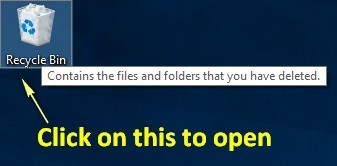
2.
Please
click on files and choose "Restore" to put them back to original
place.
Or, If you don’t find the missing
file at the Recycle Bin. You should try to using
data recovery software of MiniTool power data recovery 8.0. it’s free and read-only data recovery software can
help to recover deleted, formatted or lost data from hard drive, SSD, USB,
memory card, and other storage devices easily and quickly.
We'll take recovering deleted files
in Windows 10 as an example in the following steps.
Step1: Download MiniTool power data
recovery 8.0 free edition and launch it.
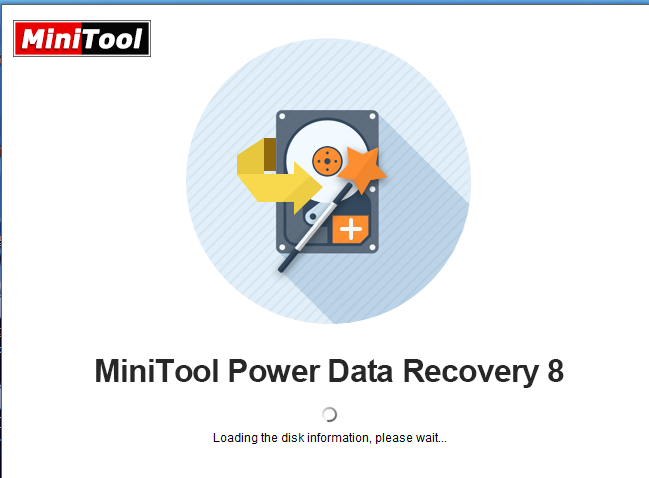
Then,
you are required to choose a recovery
module.
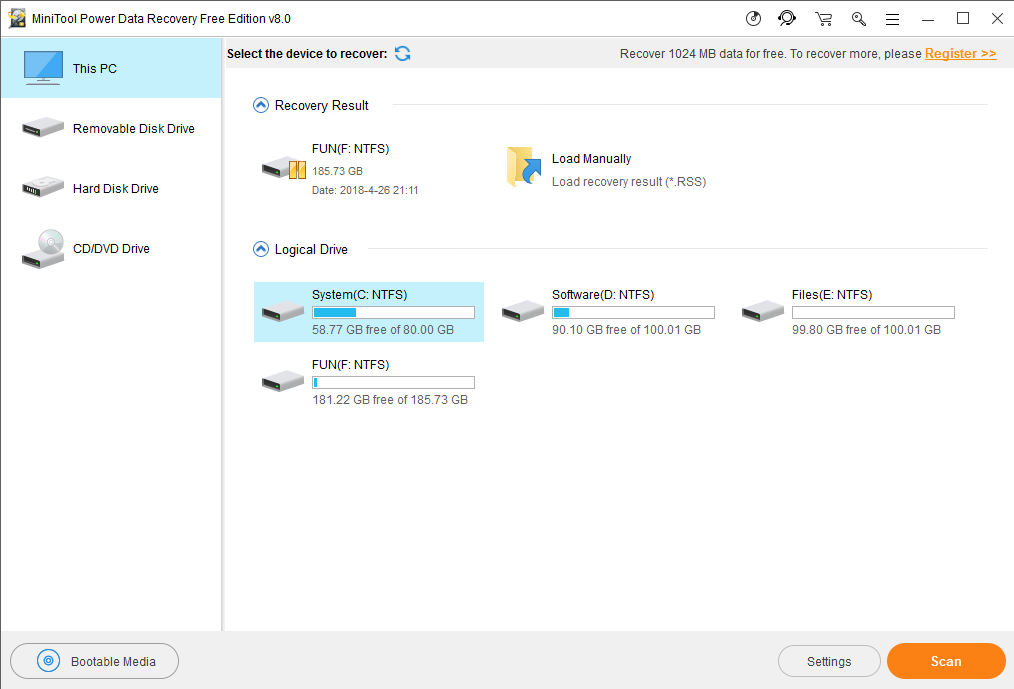
Tip: Before clicking the Scan
button, you are able to choose to only recover certain file types on some partitions
with certain file systems. Just open Settings window and make some
advanced settings for the scan.
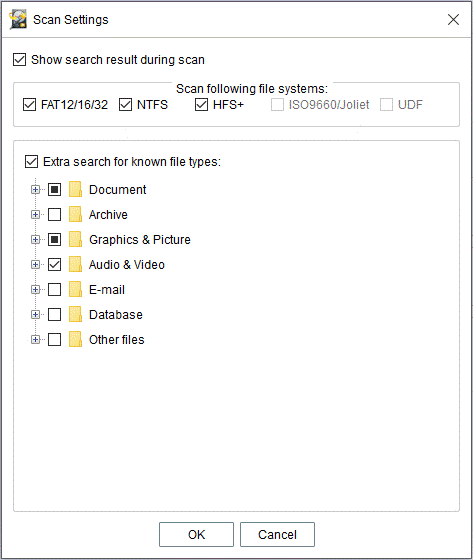
Step
2: Now this freeware is scanning the selected partition having data loss after
a computer random restart.
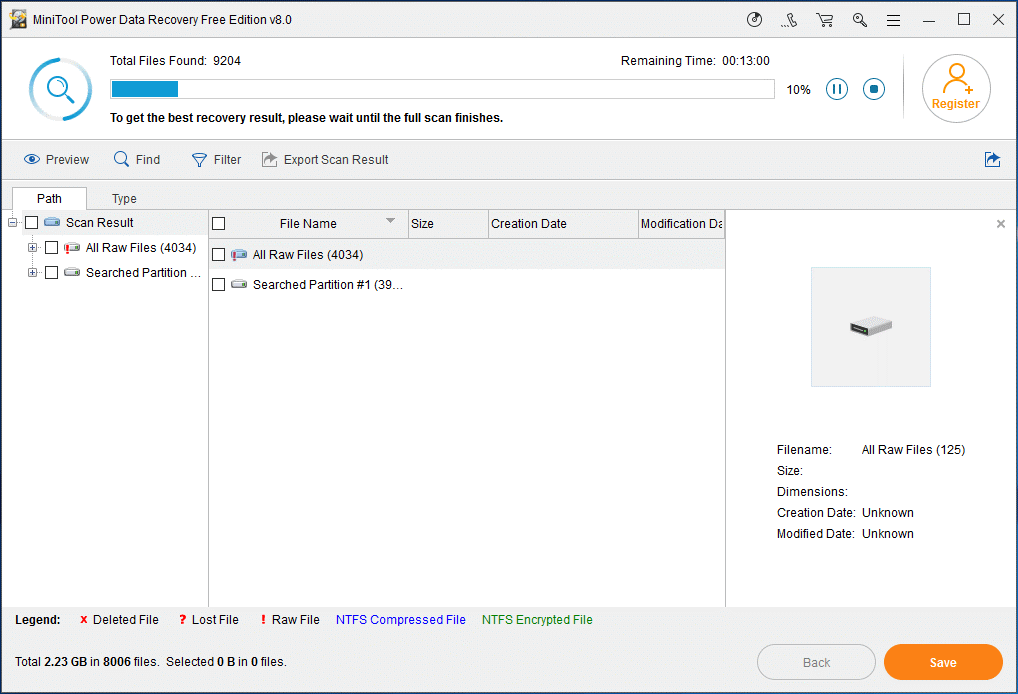
Step
3: See the following figure! MiniTool Power Data Recovery lists all its found
files and you can search for the files missing after restart by unfolding each
folder in Path section or using the Type
option
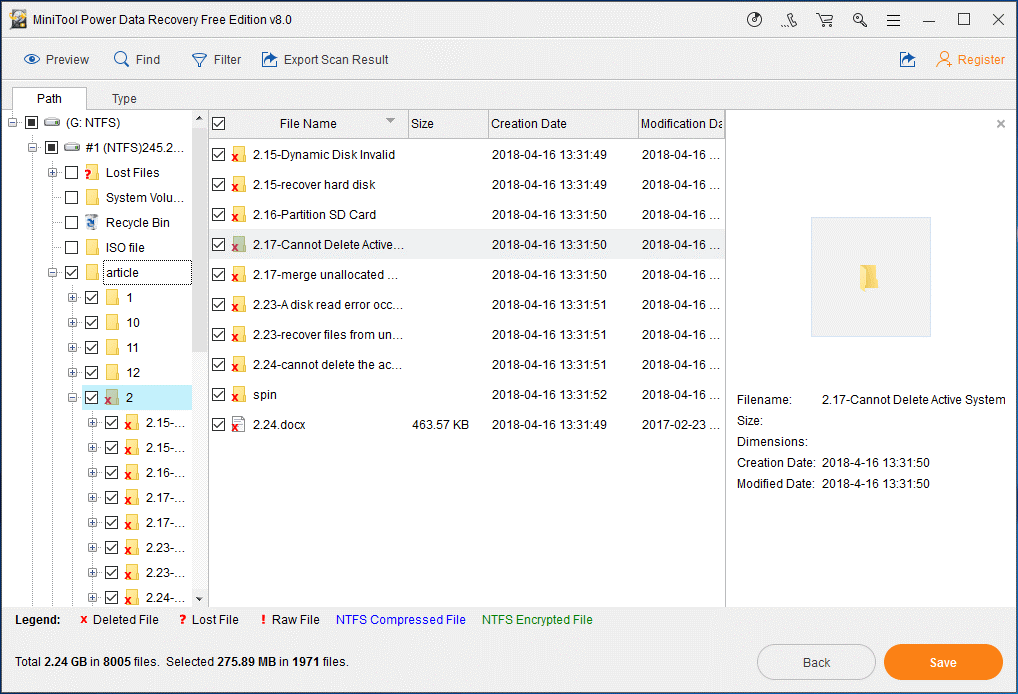
In
addition, the Find and Filter
options are also helpful for you to quickly find the files deleted after
restart.
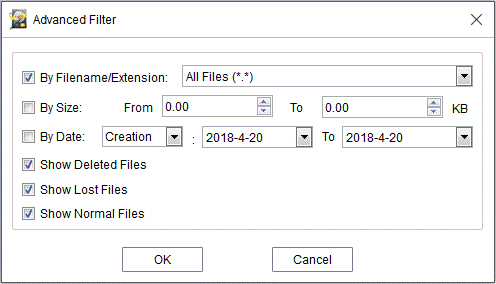
Step
4. Save Files. Choose the all needed files and then click Save button to store
them on a safe place.
This is the introduction to the process
of how to find a disappeared file after accidental deletion. If you're still
curious about how to get back files missing after Windows 10 update or how to
recover files that have disappeared due to other reasons, you can keep reading
some other methods.
1.User Account Is Changed
which files and folders are disappeared
after you upgraded your OS to Windows 10 – during the upgrading process, Win10
may create a new account for you and it will be set as the default one. Of
course, your old account still remains, but you are not logging in with it
after the upgrade. So you need to switch to your old account to access the
missing files and folders.
Click on the Start Button in the lower
left corner of the screen -> click your username at the top of the window
-> choose "Sign out" from the drop-down list -> you'll be
driven to the login screen, here, you should click to the different user
account you want to switch to.
2. Drive Index Is Corrupted
There are also cases when files and
folders are missing because the drive index has been corrupted. In this way,
those files become invisible to you. In order to see them again, you should
check your disk.
Open "This PC" -> locate
the correct drive here -> right-click on the drive -> choose
"Properties" from the pop-up menu -> navigate to the
"Tools" tab -> click on "Check" button.
My advice is taking measures as soon as
you discover the problem. And we hope you all find your missing files. If you
still not found, there more ways to
recover files and folders are disappeared on windows 10.
comments powered by Disqus
Our Partner and Affiliate
© 2010-2024 Copyright Reserved of PC Software Zone. All Other Brands or Related Material Found are Belong to its Respective Owner.