

Laptop stuck on Preparing Automatic Repair during startup! Windows has stuck on a screen with a message saying "Preparing Automatic Repair" or "diagnosing your PC"!
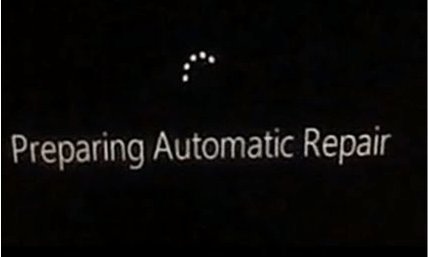
First, we should know what is Automatic Repair.
Automatic Repair is a feature designed to help you fix some PC issues in Windows. But sometimes, it might fail to work and stuck in a startup repair loop in Windows 10/8.1/8 due to certain reasons.
How to fix PC Preparing Automatic Repair Loop Windows 10
Fix 1. Perform a hard reboot
If your Windows cannot boot because of the "Preparing Automatic Repair" or "Diagnosing your PC" error, you can do a hard reboot. Remove the battery and AC adapter. Next, press and hold the power button for 20 seconds and see if it will boot up normally.
If this method doesn't work, try the following solutions.
Fix 2. Extend system reserved partition
If your computer's system reserved partition is smaller than it should be, you will get the "Preparing Automatic Repair" or "Diagnosing your PC" error message. Now, to fix this issue, you can try extending system reserved partition. Here, you can download MiniTool Partition Wizard to effectively complete this task. After extending system reserved partition, you can restart your computer to check whether this issue has been solved.

Fix 3. Manually repair MBR and rebuild the BCD
If the MBR and Boot Configuration Data (BCD) store are missing, corrupted or not properly configured, Windows won't be able to start. So, to fix Windows Automatic Startup Repair boot issue caused by this reason, you can try to manually repair MBR and rebuild the BCD. To do it, in the Windows Boot Options menu, choose Troubleshoot > Advanced Options > Command Prompt. When Command Prompt appears, enter the following lines and press Enter after each line in order to run it:
bootrec.exe /rebuildbcd
bootrec.exe /fixmbr
bootrec.exe /fixboot
Fix 4: Perform a system restore or reset
If Windows Automatic Repair loop issue still exists, please try the last methods - performing a system restore. To do it, in Windows Boot Options menu, choose Troubleshoot > Advanced Options > System Restore. Follow the Wizard instruction and choose the appropriate restore point. Finally, click Finish to restore the system.
These are all the possible solutions that might help to fix Windows Automatic Repair loop issue in Windows 10. If none of them is useful, you are recommended to recover your data with MiniTool power data recovery with Bootable Media which is able to recover data when PC won't boot or start in Windows 10.
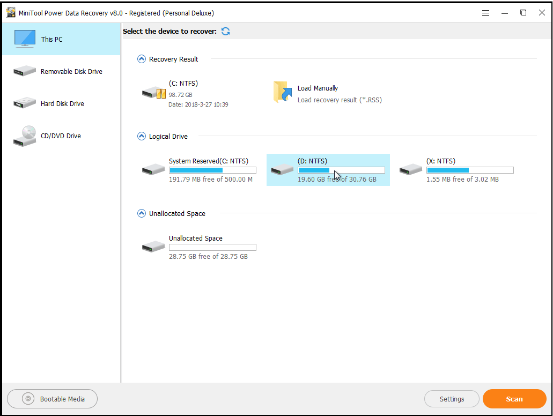
comments powered by Disqus
Our Partner and Affiliate
© 2010-2024 Copyright Reserved of PC Software Zone. All Other Brands or Related Material Found are Belong to its Respective Owner.